Hang On with Windows 11 24H2 new updates.
15th of September 2024 | By – Abhishek Paswan
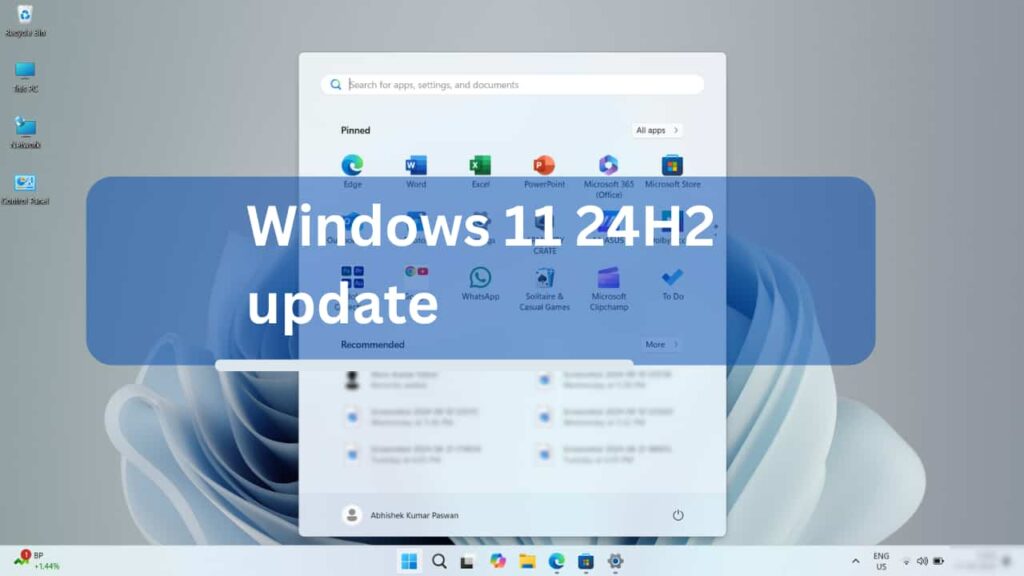
Key Points
• A new look to the Quick Setting can be seen.
• The Recommendation section on the start menu will show you the sponsored apps.
Overview
The latest Windows 11 updates 24H2 (2024) focused on the taskbar and start menu improvement, providing a new feature as well as a new layout.
Inside Taskbar
Microsoft Copilot will no longer be on your taskbar permanently until you want, new update removed the Copilot from the toolbar, allowing users to add it manually.
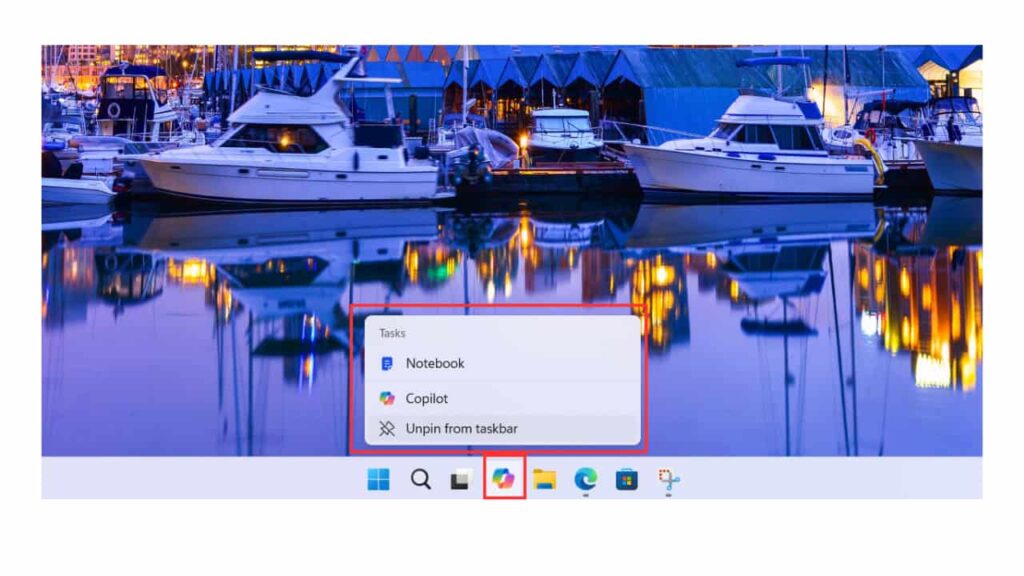
The new look for the Quick Settings (access the features easily without going to settings) layout, in which the layout is not editable as you can scroll and find all features.
A new layout in the Quick Settings includes the scrolling feature using which users can access all features like Wi-Fi, Bluetooth, Wireless display, accessibility and more without adding and removing features.
Even on the Wi-Fi page, a new refresh button on the bottom right-side corner has been provided, user can use it to refresh the Wi-Fi page to see the network available, without waiting a long time.
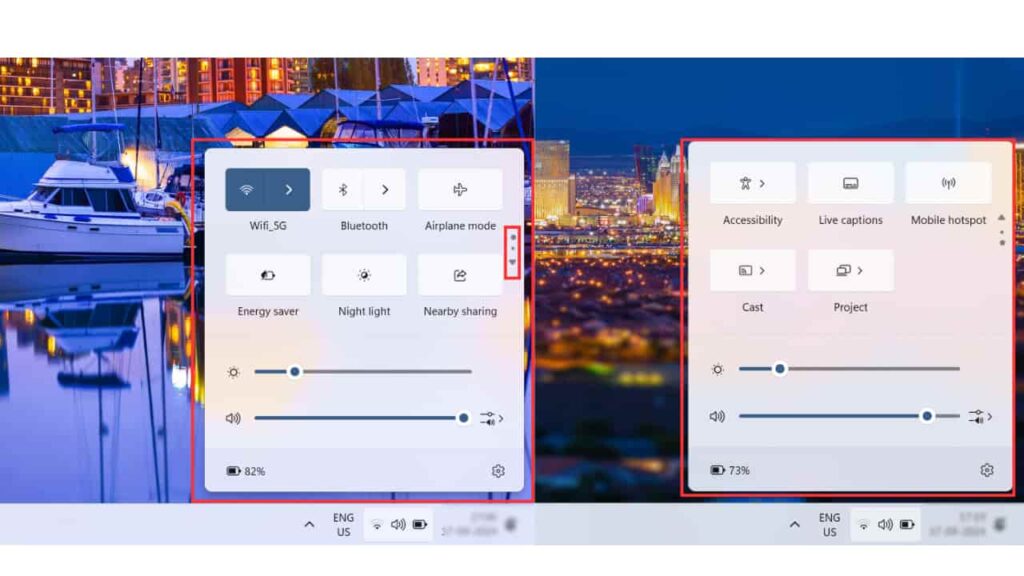
In the VPN section, Windows has made it easier to enable it just by clicking on or off, and the Live Captain is also included to view the live video streaming captions.
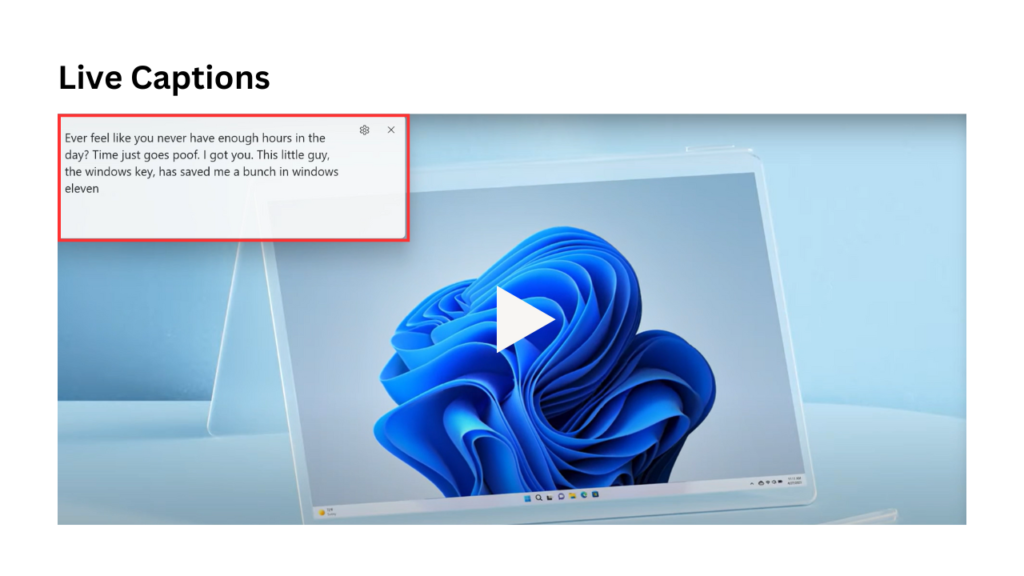
Start Menu
In the last few years there have been lots of changes can be seen on the Start Menu, in this update the recommended section will show you the sponsored apps by Microsoft, to avoid seeing this you can disable this feature by going to Settings > personalize > Start to turn off the “Show recommendation for tips, app promotions, and more”.
Pin the apps from Start Menu directly to taskbar by just drag and drop using your mouse, in the previous version it was click and select to pin the apps to the taskbar.
In this new version, you will also see a Sidebar Section beside the Start Menu, through which you can access the mobile device information that is connected to the Phone Link app. To enable or disable this feature go to Settings > Personalization > Start, then you will see “Show mobile device in Start”. You can view the calls, messages, photos and recent notifications in the Sidebar of the Start Menu.